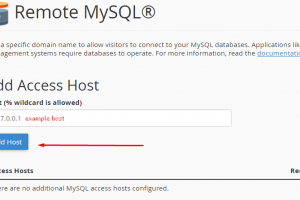In this guide, you will learn how to use Remote MySQL feature that allows remote hosts (different servers) to access your MySQL databases on your account. This is useful, for example, if you wish to allow shopping cart or guestbook applications on other servers to access your databases.
What you’ll need
Before you begin this guide you’ll need the following:
- Access to your cPanel account.
- IP address or a fully qualified domain name that you want to have access to your MySQL databases.
Step 1 — Accessing your cPanel and locating the Remote MySQL feature
Access your cPanel using your login credentials. Afterwards, you will need to find the Remote MySQL feature, which is located under Databases section.
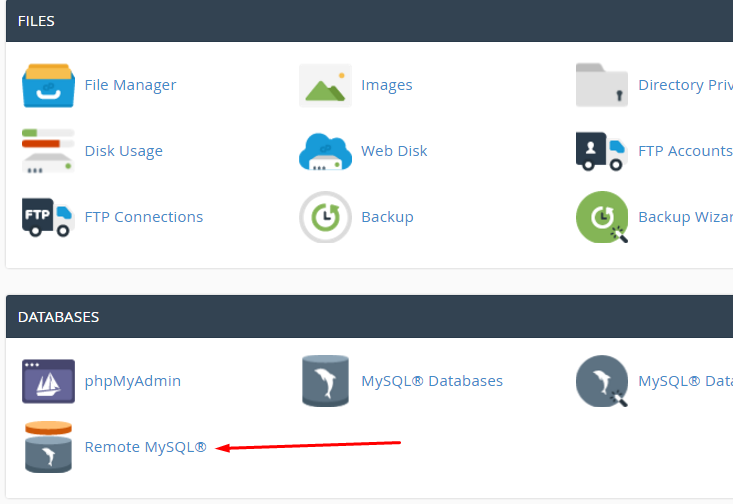
Step 2 — Allowing a remote server to access your databases
- Enter the host’s name (another website or server) or IP address in the Host text box. If you are trying to access your database from your local computer that is running an application you should use your public IP address that can be found here: http://whatismyipaddress.com/ . Or you can specify a domain name http://www.twitter.com for example.
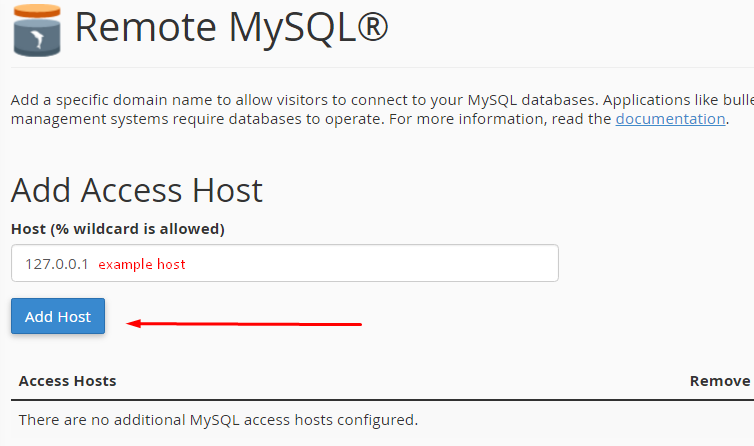
- Click Add Host button.
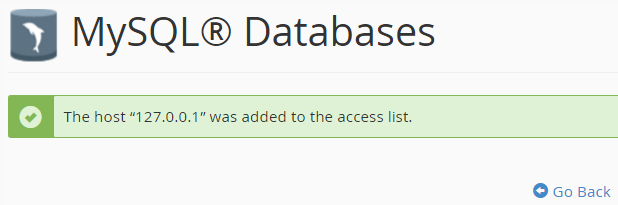
IMPORTANT! You may enter a fully qualified domain name (FQDN) or an IP address.
You may use the percentage sign character (%) as a wildcard. For example, to allow access from all IP addresses that begin with 192.68.0, enter 192.68.0.%.
Step 3 — Removing the remote server access to your databases
To deny access to your databases from a remote host that You have added, perform the following steps:
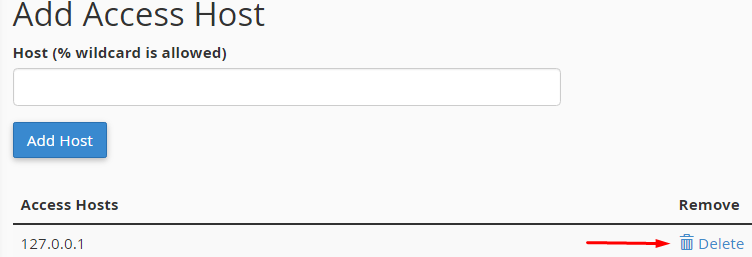
- Click the Delete icon next to the host’s name or IP address.
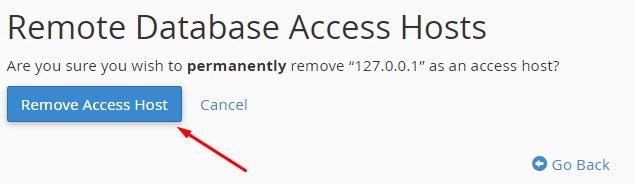
- Click Remove Access Host.
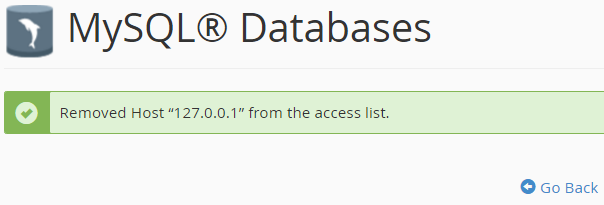
Conclusion
After following this tutorial you now know how to allow a remote machine(host) or a website to gain access to your MySQL databases and remove the access if needed.