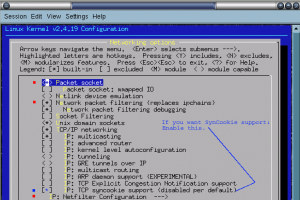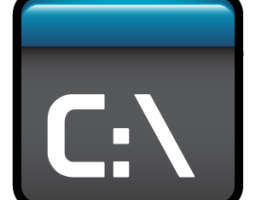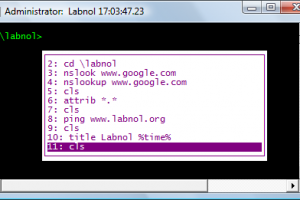What is IP masquerading and when is it of use?
IP masquerading is a process where one computer acts as an IP gateway for a network. All computers on the network send their IP packets through the gateway, which replaces the source IP address with its own address and then forwards it to the internet. Perhaps the source IP port number is also replaced with another port number, although that is less interesting. All hosts on the internet see the packet as originating from the gateway.
Any host on the Internet which wishes to send a packet back, ie in reply, must necessarily address that packet to the gateway. Remember that the gateway is the only host seen on the internet. The gateway rewrites the destination address, replacing its own address with the IP address of the machine which is being masqueraded, and forwards that packet on to the local network for delivery.
This procedure sounds simple, and it is. It provides an effective means by which you can provide second class internet connections for a complete LAN using only one (internet) IP address.