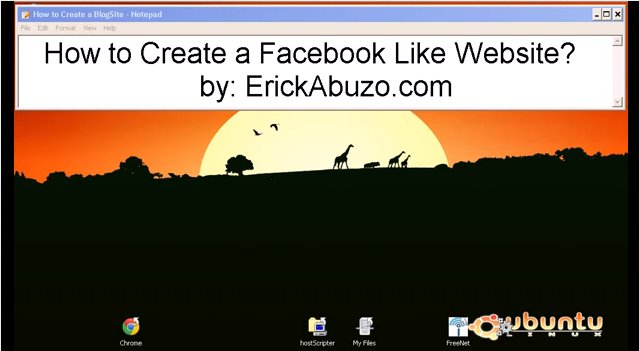Have you ever think of having your own Social Networking Site? But you don’t know how to have it without spending pennies to a website programmer. Having your own Social Site and being the administrator of the site is really great. With this, you feel like Zuckerberg where you can do anything to any members of the site.
I would like to share with you 3 major steps on how to create your own social site via JCow. Before going into these steps, you should have a Web Hosting account. If none, you may like to have the Cheapest Web Hosting ever at HostScripter Web Services or at their FanPage.
I. How to Install Your Social Networking Site (Facebook Like Site)
Continue to NEXT step. – How to change your template into a Facebook template?