If you haven’t read the previous steps, please visit PART 1 and PART 2.
In this last part of our tutorial, you will learn on how to customize your social site as seem you really own the website.
The ErickAbuzo.com Official BlogSite
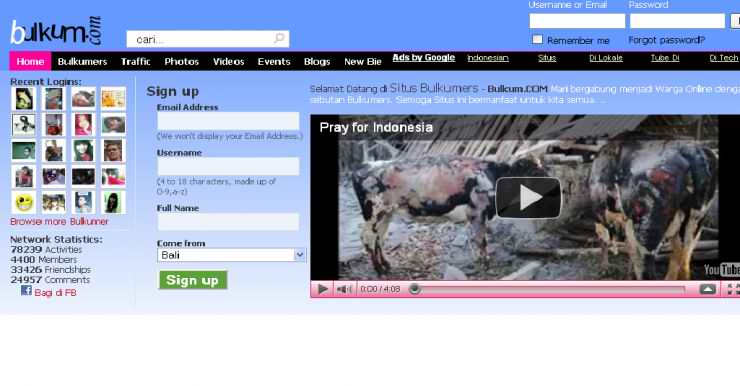
If you haven’t read the previous steps, please visit PART 1 and PART 2.
In this last part of our tutorial, you will learn on how to customize your social site as seem you really own the website.
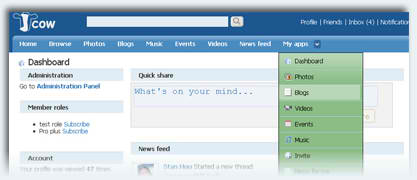
If you haven’t read yet the first step, pls visit it here.
Now that you have already installed your JCow site, here the steps to make it looks like facebook site.
1. Download the Facebook theme at http://www.jcow.net/themes/
2. Go to your Cpanel>File Manager>JcowFolder>themes
3. Click upload and look for the downloaded theme in your pc.
4. After uploading, select the facebook.zip and click extract.
5. Go to your social site and login. ex: http://erickabuzo.co.cc/social
6. Click AdminCP and go to themes
7. Select Facebook and save changes
8. Refresh the page.
Continue to NEXT step.– How to Change the Logo of your JCow Site?
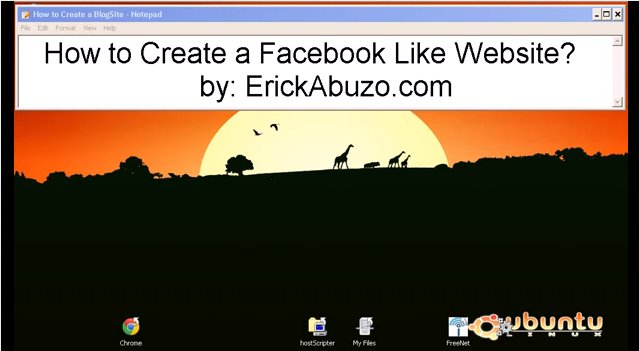
Have you ever think of having your own Social Networking Site? But you don’t know how to have it without spending pennies to a website programmer. Having your own Social Site and being the administrator of the site is really great. With this, you feel like Zuckerberg where you can do anything to any members of the site.
I would like to share with you 3 major steps on how to create your own social site via JCow. Before going into these steps, you should have a Web Hosting account. If none, you may like to have the Cheapest Web Hosting ever at HostScripter Web Services or at their FanPage.
I. How to Install Your Social Networking Site (Facebook Like Site)
Continue to NEXT step. – How to change your template into a Facebook template?

** How to fix corrupted files in XP **
/ Introduction //
This tutorial has been made so people that are having problems with corrupted files, can learn how to fix them easy.
// Required //
+ Windows XP operating system
+ Windows XP cd
// Right to the tutorial //
+ Place the xp cd in your cd/dvd drive
+ Go to start
+ run
+ type in ‘sfc /scannow’ (without the ‘)
Now it should all load, and fix all your corrupted file on windows XP 🙂
Note: The author does not take any responsibility for your actions and not responsible for any damage caused by this tutorial. Thanks to H|LLJD00

Problem with seeing secure sites such as banks and online stores? I found this very useful to me at my teaching work.
By the way, what u need to do is create a new NOTEPAD file and write in it the following DLL’s.. just copy-paste the following lines:
regsvr32 SOFTPUB.DLL
regsvr32 WINTRUST.DLL
regsvr32 INITPKI.DLL
regsvr32 dssenh.dll
regsvr32 Rsaenh.dll
regsvr32 gpkcsp.dll
regsvr32 sccbase.dll
regsvr32 slbcsp.dll
regsvr32 Cryptdlg.dll
and save it as > all file types, and make it something like fixsecurity.bat.
Lastly, run the file that you created and nothing to worry ’bout visiting those secured websites.
Note: The author does not take any responsibility for your actions and not responsible for any damage caused by this tutorial.


2. Input your desired domain in the textbox (www.__________.co.cc) example: jaydelacruz
3. Click “Check Availability”.
4. You should get this message “is available – One year domain registration for $0”, else search for another.
5. Click “Continue to Registration”
6. Fill out the form to register. Take note of your active email address, username, and password.
For these steps, you should have already a hosting account. If you haven’t, please buy a hosting and proceed to step #7.
7. Click “Manage Domain”. Please login first using your email as username.
8. Select your domain you want to manage
9. Select “Nameservers”
10. Input the nameservers given by your hosting. It is usually comes in pair. (example: ns1.hostscripter.com, ns2.hostscripter.com).
11. Lastly, click update.
Note: You will wait for a maximum of 48 hrs for the domain and hosting to be connected.