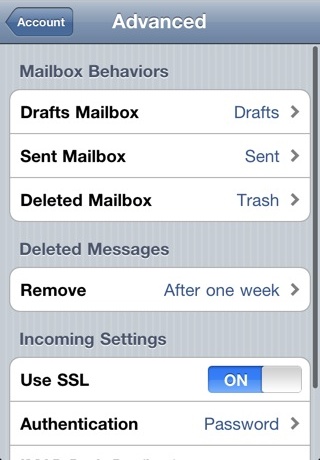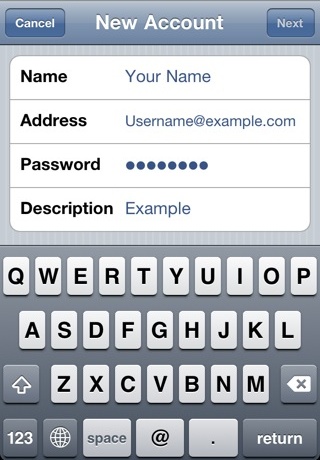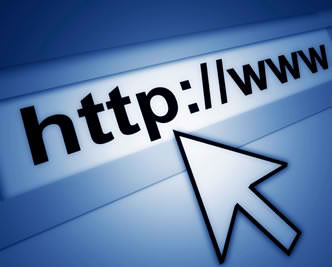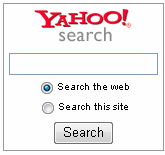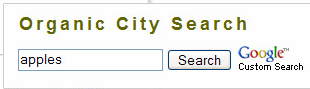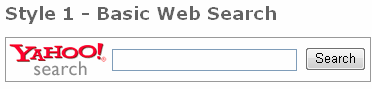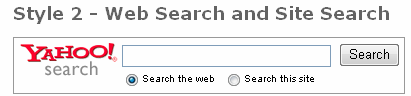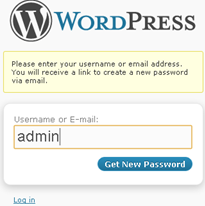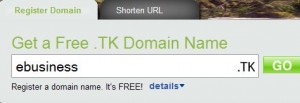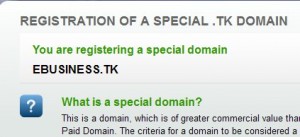Source: JustHost.com
This article will show you how to setup email on your iPhone or iPod Touch. While the screen shots are from an iPhone they should work on any iOS device.
How to configure the iPhone,the iPod Touch
- Tap Settings
- Tap Mail, Contacts, Calendars
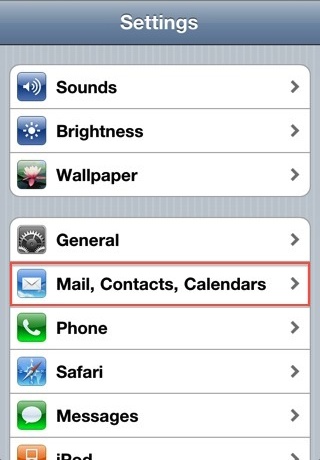
- Add Mail Account
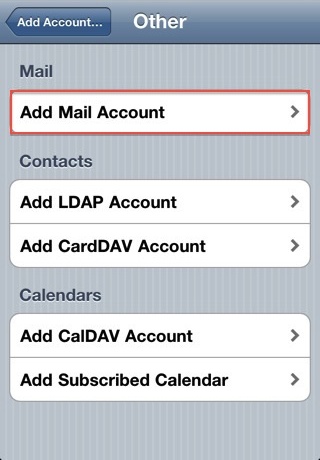
- Choose Other
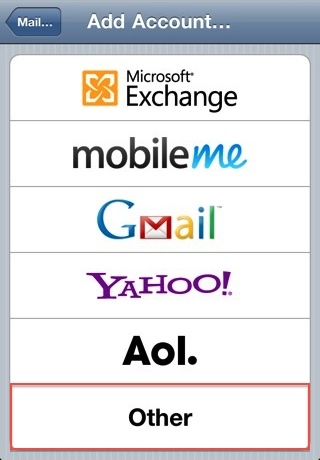
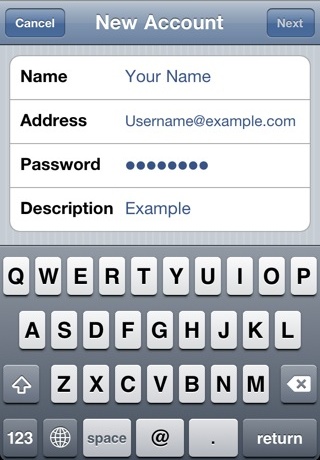
- Enter your Name
- Enter your email address as the Address
- Enter the password for your email address
- Tap Next
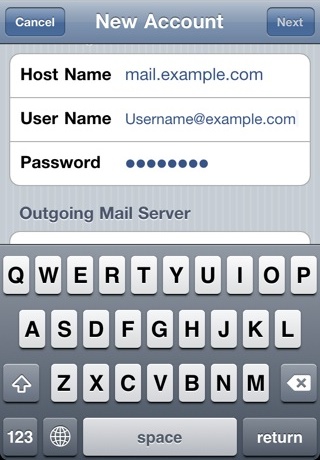
- Host Name: This is typically your domain name preceded by “mail.”. This can be found in the E-mail Accounts section of the cPanel, under More > Configure Mail Client.
- User Name: Your email address.
- Password: The password for your email address.
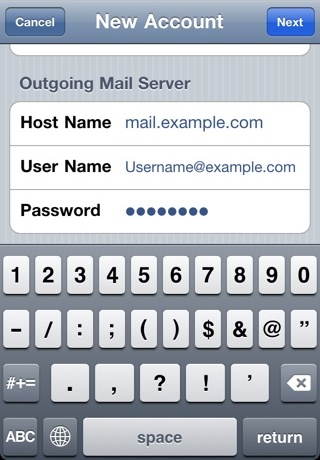
- Host Name: This is the same as the incoming server.
- User Name: This is required and again is your email address.
- Password: The password for your email address.
- Tap Next.
This error message it is due to the SSL certificate being used for the mail server is *.Justhost.com. To use the SSL Certificate simply click Continue.
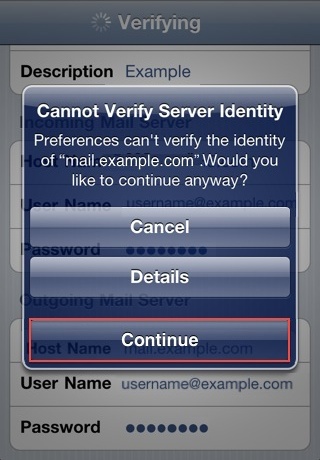
To do this please go to Settings > Mail, Contacts, Calendars
- Choose your email account
- Tap Advanced
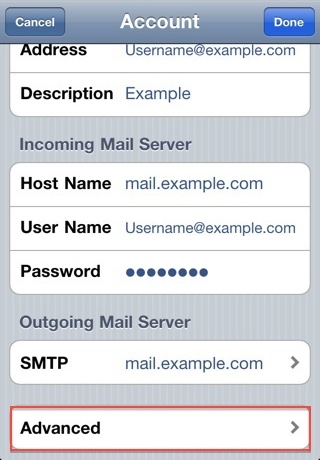
- Under Mailbox Behaviors choose the mailbox you wish to configure.
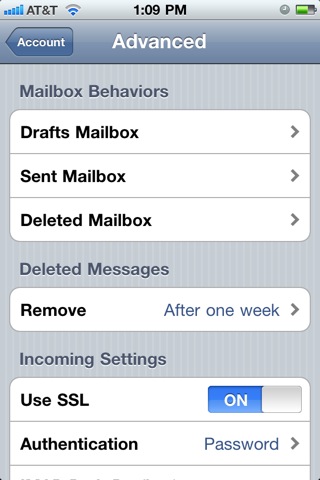
- Choose the corresponding folder on the server you wish to save the email in.
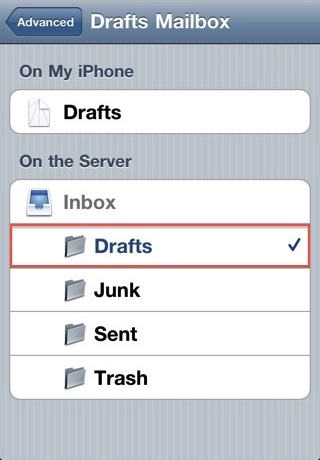
- Repeat the above steps for any other folders you wish to store on the server.