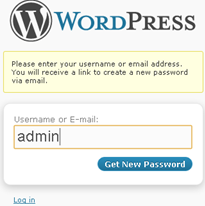There are the TWO steps on how to RESET your WordPress Password if you Forgot it.
I. Thru Forgot Password option in wp-admin
1. Go to your blog’s admin URL (ex: http://www.yourdomain.com/wp-admin)
2. Click the link LOST YOUR PASSWORD?

3. Input your USERNAME OR EMAIL ADDRESS and hit GET NEW PASSWORD.

4. Open your email address (email address you used when you created the account or open your phpmyadmin to check what email address you used) to see the instructions for resetting your password. If you can’t see it in your inbox, it may be located in your spam folder.
II. Thru PhpMyAdmin in CPanel
1. Login to your Cpanel
2. Go to PhpMyAdmin

3. From the PhpMyAdmin Window, Select what wordpress database you will manage. If you have only one wordpress site, you can see only one wp databse.

4. In the list of fields displayed, select the field USER.

5. Now, select a user account to modify. (ex: admin)

6. From the list, you can edit the password by selecting MD5 as function in user_pass field, and replacing the hash/encrypted password w/ a raw one.

7. Click GO to save it.
8. Visit now your /wp-admin and start managing your blogsite.