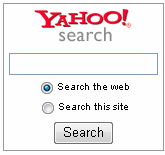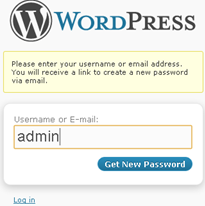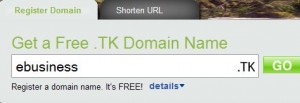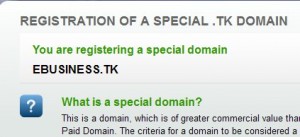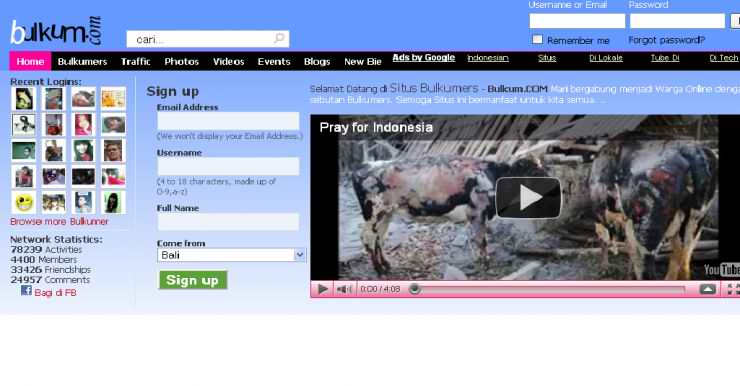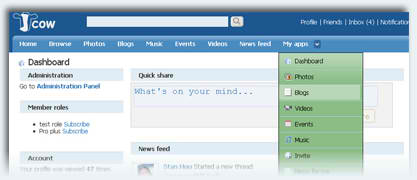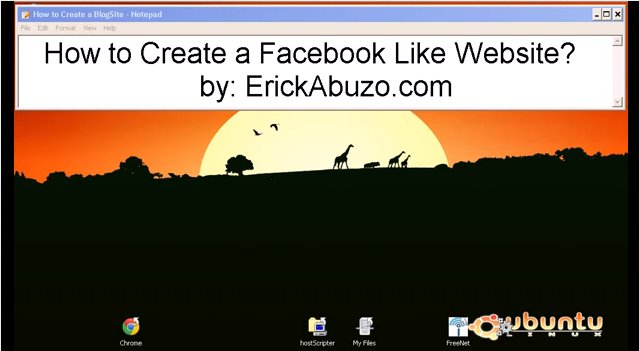There’s an easy way on how to include search engine into your website. Instead of coding your own search engine, why not embed the top and best search engines into your site? The better one is a search engine that has a feature of searching into your website contents aside from searching the whole web.
Here are some codes you may want for your website to be a search engine:
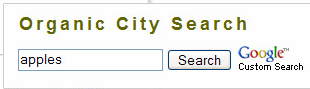
<!– Begin Google! Search Form –>
<!– Use of this code assumes agreement with the Google Custom Search Terms of Service. –>
<!– The terms of service are available at /coop/docs/cse/tos.html –>
<form name=”cse” id=”searchbox_demo” action=”http://www.google.com/cse”>
<input type=”hidden” name=”cref” value=”” />
<input name=”q” type=”text” size=”40″ />
<input type=”submit” name=”sa” value=”Search” />
</form>
<script type=”text/javascript” src=”http://www.google.com/cse/tools/onthefly?form=searchbox_demo”></script>
<!– End Google! Search Form –>
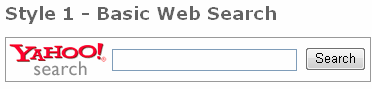
<!– Yahoo! Search –>
<form method=get action=”http://search.yahoo.com/search”>
<table cellpadding=0 cellspacing=0 border=0>
<tr><td><div style=”border: 1px solid #999; padding: 5px 4px 5px 3px;”><a href=”http://search.yahoo.com/”>
<img src=”http://us.i1.yimg.com/us.yimg.com/i/us/search/ysan/ysanlogo.gif” align=”absmiddle” border=0></a>
<input type=”text” name=”p” size=25>
<input type=”hidden” name=”fr” value=”yscpb”>
<input type=”submit” value=”Search”></div></td></tr>
</table>
</form>
<!– End Yahoo! Search –>
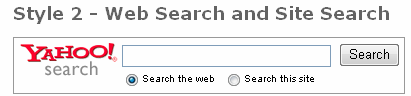
<!– Yahoo! Search –>
<form method=get action=”http://search.yahoo.com/search”>
<table cellpadding=0 cellspacing=0 border=0>
<tr><td><div style=”border: 1px solid #999; padding: 5px 4px 5px 3px;”><a href=”http://search.yahoo.com/”>
<img src=”http://us.i1.yimg.com/us.yimg.com/i/us/search/ysan/ysanlogo.gif” align=”left” border=0></a>
<input type=”text” name=”p” size=29>
<input type=”hidden” name=”fr” value=”yscpb”>
<input type=”submit” value=”Search”><br><font size=”-2″ face=”arial, helvetica”><input type=”radio” style=”vertical-align: middle” checked>Search the web <input type=”radio” name=”vs” style=”vertical-align: middle” value=”YOUR SITE DOMAIN”>Search this site</font></div></td></tr>
</table>
</form>
<!– End Yahoo! Search –>