Source: JustHost.com
Incoming Mail (POP3)
- Login to your Gmail Account.
- Choose Settings, from the Settings cog.
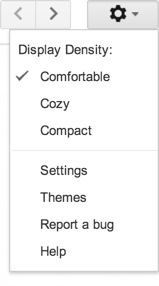
- Click Accounts and Import.
- Click ‘Add a POP3 mail account you own”.
- Enter your Email address.
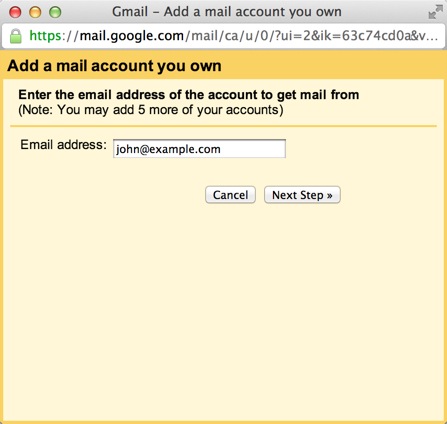
- Click the Next button.
- Enter your full email address as the Username.
- Enter Password for your email account.
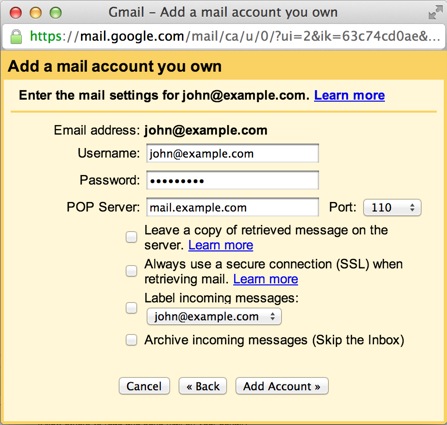
- Enter the POP Server. This will be your domain name proceeded by “mail.”
- Choose any additional options you may want
- Click the Add Account button.
Outgoing Mail (SMTP)
- Choose ” Yes, I want to be able to send mail as john@example.com”
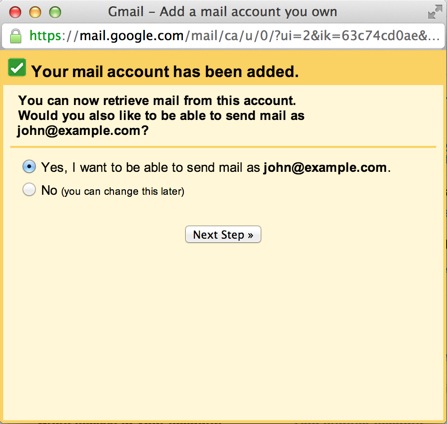
- Choose if you will use this address as an Alias.
To learn more about Aliases in Gmail please see Googles Knowledge Base Article
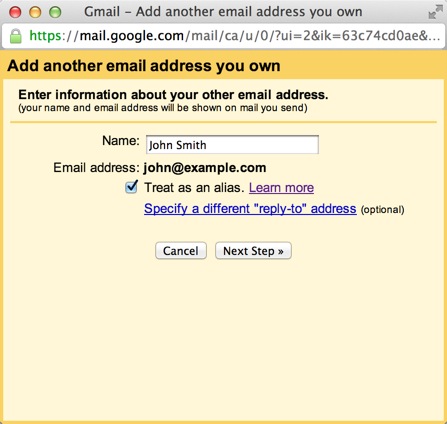
- Click the Add account button.
- Choose to send “Send through example.com SMTP server”
- Enter the SMTP Server. This will be your domain name procded by “mail.”
- Enter your full email address as the Username.
- Enter Password for your email account.
- Choose Port 25 (Non SSL) or 465 (SSL).
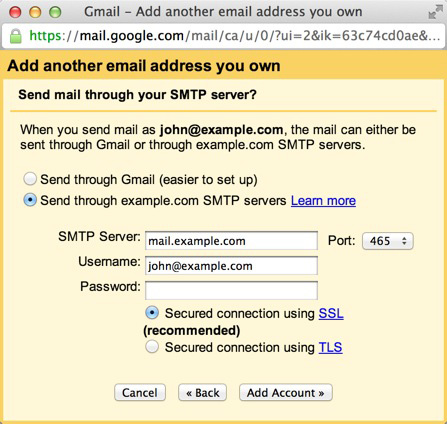
Comments
Powered by Facebook Comments