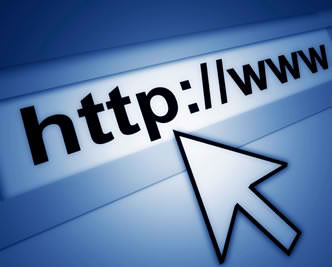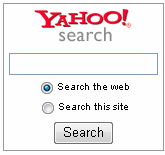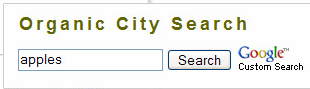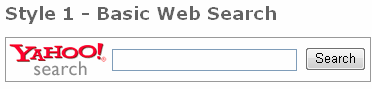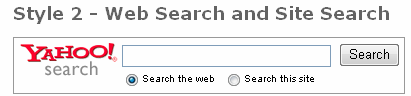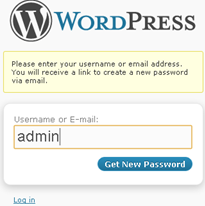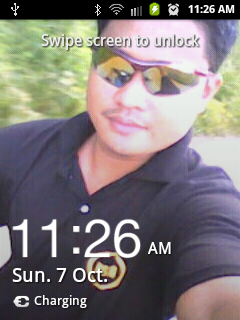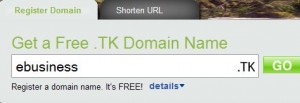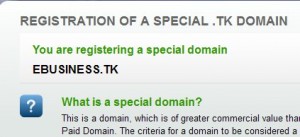If you have experienced changing your domain or migrate to another server, you might have headache after seeing the outcome it has done to your website. The issues are images didn’t appear, broken links, unpleasant design looks if you’re using cms, and the worst is you can see nothing or just an error message.
With this problem, many relies on paying fees for the fix for this problem to a hired freelancer, or with their hosting provider. Don’t you know that you can fix this with just few steps? Just follow these procedures:
- Go to your cpanel url (ex: yourdomain.com/cpanel)
- Input your username and password to login
- Look for phpMyAdmin and select it
- If you were asked for login details, reinput your login details
- Now that you are at phpMyAdmin window, pls select your database on the left side (ex: prefix wp_ for wordpress)

- Click wp_options, and click the pencil icon on the row of siteurl
- Edit the value of the url from oldurl.com to newurl.com
- Finally click save.